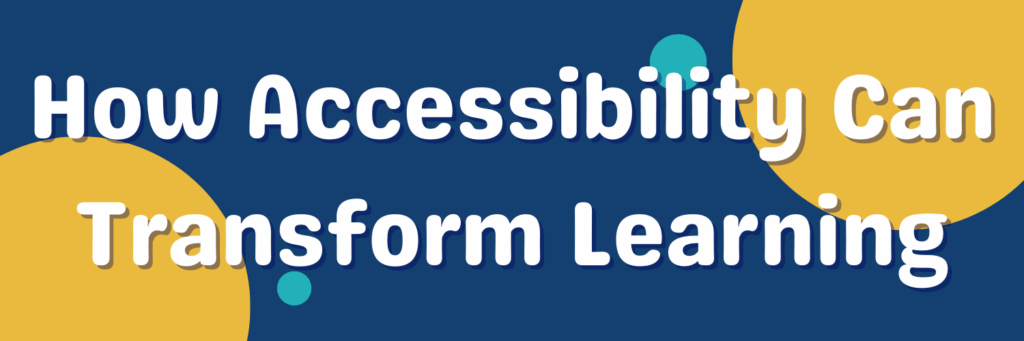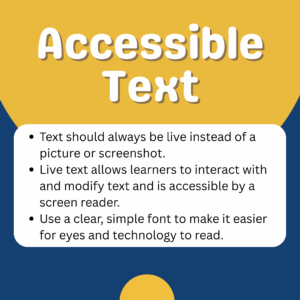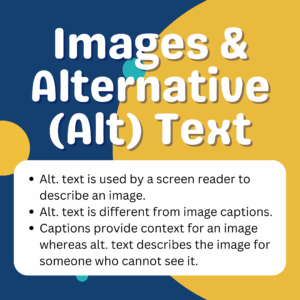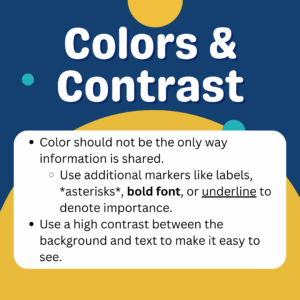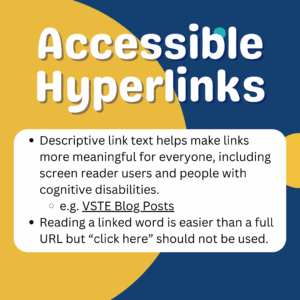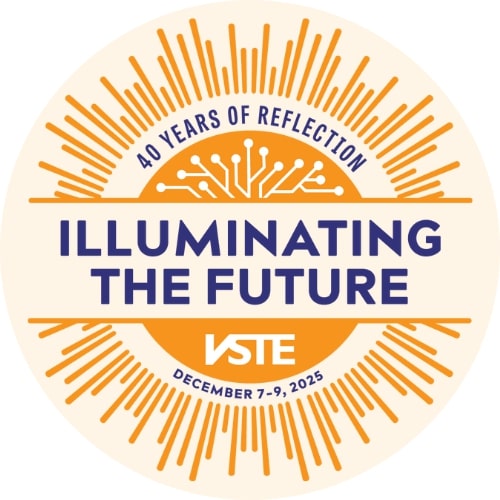Written by VSTE Professional Services member Sarah Finch (@mrs.finch_tech)
Accessibility is about making sure everyone, regardless of their abilities or disabilities, can access and use information, environments, and technology. What does accessibility look like in your classroom? Are your assignments accessible? It is important to create assignments with accessibility in mind, much like an ingredient in a recipe- it's much easier to incorporate from the beginning rather than trying to add it later.
When we utilize inclusive practices or Universal Design for Learning, we have the opportunity to create something that benefits everyone, not just those who require it. Answering the “why”, “what”, and “how” of learning when designing instructional resources for our students will set us on a path to accessible design. Always remember, the barrier exists in the environment and not in the person.
Key Principles of Accessible Design
What should accessible assignments look like and what should they include? Something that is digital or available is not always accessible. Here are some things to consider when making your learning materials accessible:
Accessible Text: Use live, selectable text that isn’t an image or screenshot. When text is live and selectable, it means users can highlight, copy, and paste it. This is essential for assistive technologies like screen readers, which can convert on-screen text into spoken words or braille. Use a clear, simple font consistently throughout a document along with consistent formatting. This helps users follow the flow of information and reduces cognitive load.
Images and Alternative Text: Images should have text descriptions and alternative (alt) text for non-visual learners. Descriptions are like image captions, while alt text is provided “behind the scenes” and read by a screen reader. Descriptions should provide context and details that a sighted person would see, offering a more comprehensive understanding of the image's content. Alt text, on the other hand, is a concise description of the image's purpose or essential information, typically read aloud by screen readers to help users understand what the image represents without seeing it. It's crucial for alt text to be brief and informative, conveying the key takeaway of the image.
Colors and Contrast: Color should never be the only way to share information. Use additional markers like labels or bolding to emphasize importance. Ensure there is high contrast between the background and text to make it easy to see. Be mindful of common forms of colorblindness and avoid using those colors together.
Headings: Use heading styles (e.g., Heading 1, Heading 2) to format a document, making it easier to navigate and understandable for screen reader users. When making use of this in Microsoft Word or Google Docs, it automatically creates a document outline which can be an incidental benefit to everyone.
Accessible Hyperlinks: Use descriptive text for links (e.g. “VSTE Blog Post about Accessibility”) instead of “click here” or a full URL. This is useful for everyone but imagine if a screen reader had to read an entire URL that provides no context for its use or importance.
Content Readability: Use simple, clear language and provide information at various levels to ensure all readers can understand. Avoid colloquial phrases that may not be easy for all readers to understand. Readable content can reduce the cognitive load for some of our students, making them more willing learners as well as making the information they need to learn accessible.
Why Make Assignments Accessible
When assignments are designed accessibly from the start, they:
- Reduce barriers for students with diverse learning needs, including those with learning disabilities, ADHD, anxiety, or even temporary challenges.
- Improve clarity for everyone, leading to less confusion and fewer questions.
- Promote equity, giving all students a fair chance to demonstrate their knowledge and skills.
- Enhance student engagement by making tasks more manageable and less intimidating.
Accessibility Checkers & Other Resources
Checking resources for accessibility helps ensure you’re providing inclusive instruction and sending out inclusive communications. It lets everyone in your audience know that they matter. Before you send out or assign resources, run an accessibility checker and fix the issues it finds. The following list is a list of recommended accessibility checkers and other resources you can use to support your work in making your instructional materials accessible.