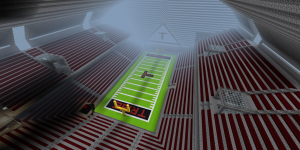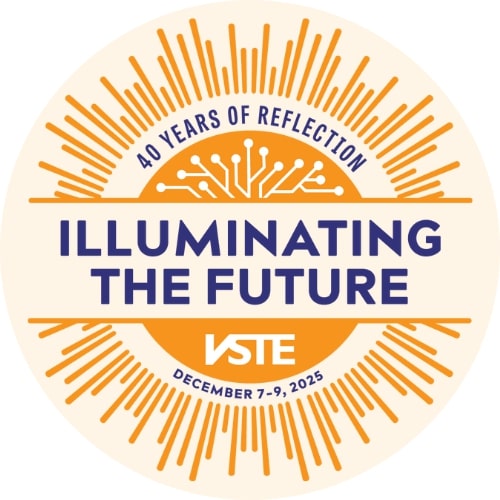Sometime around the middle of October 2018, our Journalism I/II teacher, Mrs. Diane Cross approached Thomas Smith and me, as Instructional Technology Specialists, with a commonly seen issue in work environments. Mrs. Cross was new to First Colonial High School in 2018, transferring to us with many years of experience in a neighboring school district.
However, Mrs. Crossís prior school district did not have all of the technology tools and resources we are so very fortunate to have at our disposal in Virginia Beach. Not one to be scared off easily, Mrs. Cross jumped right into G-Suite and Schoology, platforms our teachers had been learning for several years. The issue Mrs. Cross had quickly discovered with her Journalism I/II students was that the students need to be able to view and edit each other's documents and photos.
So, Thomas Smith and I offered our services as Instructional Technology Specialists to the Journalism I/II students. To solve the problem, we created a Google Shared Drive for the students and their teacher. We assisted Mrs. Cross and her students with organizing their articles and photos in a Google Shared Drive.
This quickly and easily solved the setback created by trying to use other programs and it provided both the teacher and the students with an accessible virtual locker. Editors of the newspaper were given the permissions of Content Manager so that they could add, edit, move, and delete files as needed while the teacher maintained the drive as the Manager; Journalism I staff members were added as contributors so that they could add and edit their own files. This storage space allowed the class to create a virtual online newspaper that could be viewed by the entire student body.
As Instructional Technology Specialists, we provided instruction to the students on how to add, delete, and organize files within the Shared Drive. Working with the students during their class time, Mr. Smith and I were able to answer questions and give immediate feedback. The students discovered the benefits of cloud storage, learned about folder permissions, organization, and were able to collaborate in a way they had never experienced, but will certainly encounter again when they enter the workforce.
Written by Suzanne F. Flach, an Instructional Technology Specialist at First Colonial High School, @VBFlock; Thomas Smith, an Instructional Technology Specialist at Frank W. Cox HS and First Colonial HS, @ThomasSmithITS; and Diane Cross, a Journalism Teacher at First Colonial HS, @DianeCross5




 Common Sense Education's
Common Sense Education's