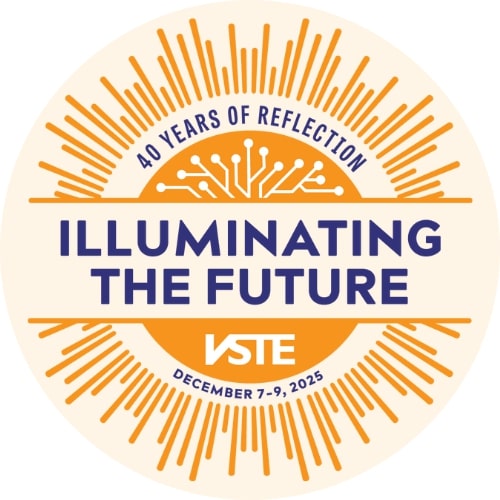In the video below, Clinton James, a Social Studies teacher at Sussex Central Middle School, explains how to use Gimkit. Created by a high school student, Gimkit is a live game show for the classroom that requires knowledge, collaboration, and strategy to win.
Recommendations For Moving Your Classroom Online
![]() As schools close for what may be an extended length of time, many of us are entering the new and unfamiliar experience of working with our students in an online environment. While we can’t anticipate every issue you might face, VSTE has some basic recommendations gathered from some experts in this area. We hope these will help you with the adjustment.
As schools close for what may be an extended length of time, many of us are entering the new and unfamiliar experience of working with our students in an online environment. While we can’t anticipate every issue you might face, VSTE has some basic recommendations gathered from some experts in this area. We hope these will help you with the adjustment.
- Use the tools you already have.
Many school divisions already have arrangements to use distance learning tools like Google G Suite for Education, Microsoft Office 365, BlackBoard, and Schoology. Not only have these products been vetted by your division for student privacy and data security, you likely have someone assigned to your school, such as your ITRT or other technology coach, who can help you with problems. Familiarity will help both you and your students feel more comfortable as you move into an online environment.
- Avoid registering for new and unfamiliar products.
In response to this crisis, many technology companies are offering free or discounted versions of their products to teachers and schools. While these are generous offers, it is likely that these apps will create educational records (essentially any personally identifiable data). Schools must follow FERPA when sharing educational records with a third party, regardless of the age of the student, and regardless of if it is the student or the teacher is the one signing in. These tools may also have provisions in their terms of service that violate the intellectual property rights of your students. Your school division has already negotiated contracts with many online products. Check with your ITRT or tech coach to confirm which products are available and how to use them with your students. DO NOT create accounts for your students or staff without first checking to see if the product has been approved as you do not want to risk your students' privacy. (The Department of Education has more guidance about FERPA and COVID-19 here.)
- Remember that not all of your students may have the same access at home.
Even in the more affluent areas of Virginia, we have students whose parents cannot afford high-speed internet access and who may be relying on public access that could become unavailable. In other areas, connection speeds could be slow or unreliable. If cable is available, check to see of the company is one that is offering free broadband to low income households right now. You may be able to help your students and their families get online during this crucial time. Some phone providers have lifted data caps and overage fees as well. However, keep the varying level of access in mind as you plan for the activities you may want them to complete during this time. For example, some students may not be able to join if you try to have video conferencing sessions. Asynchronous activities or recordings can help ensure access. Students will also be using a variety of devices for online access that will impact their ability to use tools. Best advice: keep it simple.
- Work first on building your students’ online skills.
We all know that kids are great at communicating with each other using their personal devices. Those skills don’t transfer directly into learning in an online environment. As you get started, emphasize extending the community you’ve built in the face-to-face classroom to the new virtual classroom. Think of this as an opportunity for students to improve their digital learning skills. Start simple with discussion boards, comments, or quick postings. Progress to more advanced online activities.
- Practice safe and secure networking.
Don’t share passwords, especially not through email or chat. Your division will provide guidance on how to reset your own and student passwords. Follow their directions even if it takes longer in a completely online environment. Ask your tech support person about division policies regarding sharing student passwords with parents. You should not allow others to use your division-owned device and make every effort to separate your work and personal data, preferably with different profiles. You should not use a VPN for personal Internet access or sync division content to personal cloud storage such as Dropbox or Google Drive.
- Connect with your colleagues.
Although it will be temporary, the time you will be teaching online can be a great learning experience for you as well. Share what you discover with other educators from your division, around Virginia, and beyond, and learn from them. Twitter is a good place to start a discussion (just don't put your students on Twitter). You'll also find many teachers who blog about their work.
VSTE is here to help you get started: you can follow us on Twitter, check our Facebook page, join our Facebook Group and browse the resources at Virginia's #GoOpenVA site. We are also partnering with UnisonEDU to offer free online coaching and support. Learn more here.
Journalism Students Collaborate in Google Shared Drive
Sometime around the middle of October 2018, our Journalism I/II teacher, Mrs. Diane Cross approached Thomas Smith and me, as Instructional Technology Specialists, with a commonly seen issue in work environments. Mrs. Cross was new to First Colonial High School in 2018, transferring to us with many years of experience in a neighboring school district.
However, Mrs. Crossís prior school district did not have all of the technology tools and resources we are so very fortunate to have at our disposal in Virginia Beach. Not one to be scared off easily, Mrs. Cross jumped right into G-Suite and Schoology, platforms our teachers had been learning for several years. The issue Mrs. Cross had quickly discovered with her Journalism I/II students was that the students need to be able to view and edit each other's documents and photos.
So, Thomas Smith and I offered our services as Instructional Technology Specialists to the Journalism I/II students. To solve the problem, we created a Google Shared Drive for the students and their teacher. We assisted Mrs. Cross and her students with organizing their articles and photos in a Google Shared Drive.
This quickly and easily solved the setback created by trying to use other programs and it provided both the teacher and the students with an accessible virtual locker. Editors of the newspaper were given the permissions of Content Manager so that they could add, edit, move, and delete files as needed while the teacher maintained the drive as the Manager; Journalism I staff members were added as contributors so that they could add and edit their own files. This storage space allowed the class to create a virtual online newspaper that could be viewed by the entire student body.
As Instructional Technology Specialists, we provided instruction to the students on how to add, delete, and organize files within the Shared Drive. Working with the students during their class time, Mr. Smith and I were able to answer questions and give immediate feedback. The students discovered the benefits of cloud storage, learned about folder permissions, organization, and were able to collaborate in a way they had never experienced, but will certainly encounter again when they enter the workforce.
Written by Suzanne F. Flach, an Instructional Technology Specialist at First Colonial High School, @VBFlock; Thomas Smith, an Instructional Technology Specialist at Frank W. Cox HS and First Colonial HS, @ThomasSmithITS; and Diane Cross, a Journalism Teacher at First Colonial HS, @DianeCross5
When Hardware Leads to Hard Choices
Everyone likes choices.
Teachers especially appreciate having options to accommodate the needs of their students. Today, the choices for instruction include an endless selection of apps for every purpose imaginable. Movement toward personalized learning that allows for student preference and keeps students engaged has led to a proliferation of apps that boast of specialized, customized, and interactive features, and teachers must be familiar with a large array of these tools and their purposes in order to select the most appropriate for the task.
But we often don’t have a choice about what type of hardware is deployed in the classroom, from the devices that students and teachers are using, to the type of projection displays in the classroom.
But even as the hardware choices for teachers may be narrow, one piece of instructional technology that has become more universal in nature despite that fact is the interactive flat panel displays now being utilized within many classrooms. Teachers can connect a range of devices by way of a choice of connection methods depending on the needs of the lesson, the needs of the students, or the preference of the teacher.
In addition, these universal interactive panels allow teachers to take advantage of the growing number of web-based presentation apps that can work on a variety of student and teacher devices, opening up the ability to collaborate with a wider audience and providing students with content delivered in an individualized setting.
Two popular apps for creating and delivering interactive presentations are ClassFlow and Nearpod. These apps are accessible on any device, for teacher and student. Students in the same room participating in the same lesson need not be on the same network or even the same type of device in order for all to collaborate. But the primary function of these apps that differentiates them from a traditional slidedeck-style presentation is the ability for the teacher to cast live content directly to the individual student device.
This can be useful for the teacher to control the flow of the lesson, allowing students to have direct access to the interactive materials embedded, while hindering distraction by directing their attention to a slide. Teachers can annotate or add content that can be automatically sent to the whole class or to individual students. Both apps also include the ability to embed standard document and slidedeck files that teachers frequently create, with Classflow also allowing teachers to import some proprietary file types for conversion. Both tools also offer a variety of quick, easy-to-create, and engaging app-specific activities that students can interact with during the delivery of the lesson.
With the support of these direct-to-device presentation casting tools, a teacher can create a classroom environment with a variety of seating options. Classrooms with seats arranged in straight, front-facing rows in order to passively observe the teacher are no longer necessary or ideal. Learning environments have evolved to include flexible seating options of desks arranged in pairs and small groups, and even some true “flexible,” non-traditional seating such as bean bag chairs or yoga balls. These seating arrangements need not directly face the “sage on the stage” in the front of the room, since these apps will deliver the content directly to the student’s device, wherever they are sitting and whatever direction they are facing.
Even with all the advanced features that these interactive apps have to offer, there will always be a situation where the simplest tool is best fit for the task. In cases where a substitute teacher may not have access to the class materials, or when just a quick sketch is needed to explain a concept, a board’s built-in whiteboard feature will do the job. Move this concept of a quick jot to the cloud, and Google Jamboard will easily upgrade the annotation by making it shareable.
These quick, primarily handwritten notes and explanations, automatically saved in the Google Drive, can easily be exported for use in other student resource tools such as a learning management system, where an absent student could still be a part of the moment captured in the classroom that they missed. Other apps used for this purpose may save to a proprietary file type or may require a few more steps and a USB drive to save and share annotations. Using the right web-based tool can take content from static to dynamic with the flick of a soft-tipped flat-panel pen.
Teachers must carefully consider the platform in which they invest their time into developing materials, as technology changes quickly and proprietary file types can unexpectedly become obsolete, leaving teachers in a lurch and looking for ways to salvage instructional materials no longer compatible with the hardware they have available. Taking advantage of the constantly updated and intuitive interfaces of web-based apps and moving toward a mindset of open-source materials will go a long way for teachers trying to adapt to the ever-changing landscape of instructional technology tools, giving teachers the freedom to make choices about their instruction that is in the best interests of the learners they serve.
Written by Amber Nordwall. Amber is an Instructional Technology Specialist at Plaza Middle, an IB World School, in Virginia Beach, VA.
Gamification in the Classroom
In nearly ten years of teaching, I have done a variety of things. I have taught Special Education, General Ed High School English, and even middle school Technology Education. Every year I try new things. I look for a chance to engage my students and myself in a way that is different than the year before. I’ve tried a lot of things, but nothing had had the dramatic impact on my way of teaching and my classroom climate that Gamification has had.
I have never considered myself a teacher who struggled with classroom management, but every teacher deals with behavior issues on some scale, and that is normal. I was always looking for a way to encourage students to actively participate in class and behave in an appropriate manner. One day, a friend told me about a new game she was playing with her students. She was playing Classcraft, and seeing some pretty cool things. I decided that, as a person who already loves video games, this could be just the ticket.
The difference was almost immediate. The students were taking a lot of the burden of behavior off of me and regulating each other. Each student was on a team of 3-5, and their behavior directly impacted their teammates. Teammates don't like negative impacts. At first I was worried that there might be some backlash when a student caused damage to the team, but instead there was something amazing. Teammates were happy to help each other, but they were also taking the student aside and encouraging them to follow the rules in the future!
There are times when being a teacher is one of the hardest jobs I can imagine, and then there are times like this when I remember why I do this job. One of those moments was watching middle schoolers coach their peers in a positive and uplifting way. There really is nothing like it.
In addition to the behavior aspects of the game, we went on learning quests together and students could test their knowledge against bosses like Drakans and Raptals. Boss battles are a great way to gamify review, like when we played "Jeopardy" in school, except WAY COOLER! Students get the chance to battle individually or as a team. They also get the chance to protect and heal one another. This is a great way to get the kids actively participating in a knowledge review in addition to working on their interpersonal skills!
I have been teaching for nearly 10 years, and nothing revolutionized student behavior and engagement that gamifying my class did. I no longer heard things like “is this for a grade?” and “what happens to my grade if I don’t do this?” It helped me create an atmosphere where I was only grading the things that really needed to be graded and not feeling like everything had to be worth points just to get them to do it. They also would come to me begging for opportunities to earn more experience points so they could level up and get the newest gear or a new pet.
While I found Classcraft to be a great tool for my students, I have seen the concept of Gamification used in a variety of ways. I encourage you to look into this education trend and see how it fits for you. Take your students on epic learning adventures instead of just doing units. Battle a Dragos together where everyone wins or loses as a group instead of busting out that Jeopardy Powerpoint you’ve had for the last decade. Take a chance on something new this year!
Written by Arcadia Parson. Arcadia is an Instructional Technology Specialist in Virginia Beach, VA.