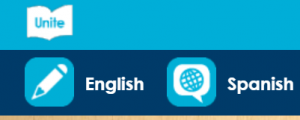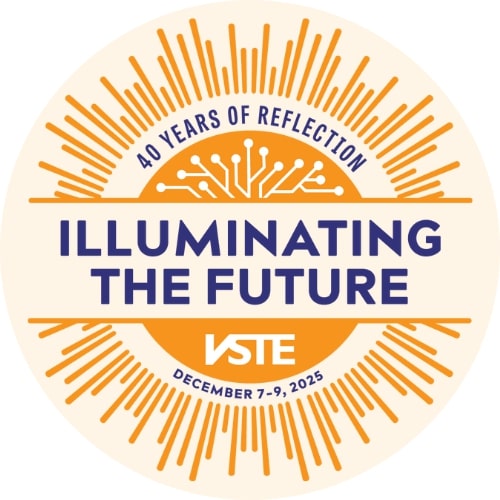Due to a sudden shift in virtual learning, how can we effectively use technology with English Learners (EL) in a virtual classroom setting? How can we communicate effectively with ELs? Incorporating technology in the virtual classroom with ELs is an excellent way to support the four language domains. With technology, students can listen, speak, read and write.
A reciprocal relationship exists between reading and writing and reading informs writing. Speaking and listening are the foundational skills for reading and writing. These four language domains are essential for our ELs as they are learning English and with technology, ELs are able to produce and express language. Furthermore, technology allows ELs to have equal access to the language as their native English speaking peers.
Here are a few considerations to keep in mind as you shift to virtual learning for ELs:
 |
1. Use trusted translation and interpretation based on the guidelines set by your district
Two excellent tools to use are the dictate feature and immersive reader in Microsoft OneNote and Word. If you have a student that is unable to write in their native language but can speak in that language, it is an excellent way for them to show what they know! Seeing the joy on a child’s face when they see their speech come to life is so exciting. Immersive reader will read text aloud highlighting text as it reads and the language can also be changed for translation.
2. Use audio books for ELs to hear and read text
Another way I love using technology with ELs is by giving ELs access to audio books. The technology we have at our fingertips is just phenomenal. Students are able to listen to a text in their native language and then hear it in English. Additionally, they are able to see the text on the screen. You can even change the interface to the native language. One of my favorite free websites to use for this is Unite for Literacy. (uniteforliteracy.com or Unite Books app) Students can explore a wide range of texts in a variety of languages with beautiful graphics.
3. Utilize multi-modal resources
Another great technology resource for ELs is Discovery Education. The amount of multi-modal resources within Discovery Education is outstanding. For the videos, ELs greatly benefit from the closed caption and transcript features. Being able to listen and see the text on the screen and in print supports ELs with their language development. For the reading passages, the audio feature allows the text to play and students can change the speed of the audio. Students can even see the text be tracked along the screen as they listen. Additionally, students can go on Virtual Field Trips which is so important right now! If your district doesn’t already have Discovery Education, they are offering districts free accounts during the closure.
4. Tech buddies for ELs
Consider having a tech buddy for ELs. Assign an online tech buddy, either a same language student or a tech savvy classmate to support ELs with tech. Additionally, ensure ELs know where and who to go to for tech support when they need it.
5. Clear and concise Communication
Ensure when you are giving information through tech resources that it is clear and concise. Remember that both families and students will need support with the tech resources you share, less is more!
During this time, if technology is unavailable for an EL, consider the phone capabilities they may have. Perhaps they can email or text. Consider having printed paper copies with offline resources of daily or weekly choice boards they can complete with no tech requirements! These activities could include listening, speaking, reading and writing activities. It is vital to ensure during this extended closure that our ELs are still able to access the learning materials even if they do not have technology available to them. With or without tech, our goal for our ELs is to allow for opportunities that they can actively engage in listening, speaking, reading and writing! I hope you will find these resources to be useful with your ELs!
Written by Mandy Livings. Mandy is an Elementary English Learner Program Specialist in Prince William County Public Schools.