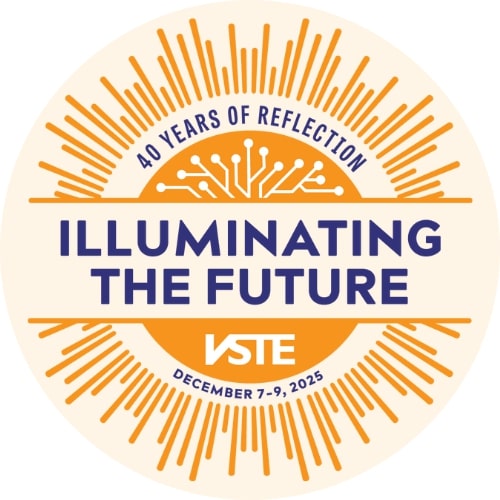Presented by Scott Lewis, Instructional Technology Coach, Frederick County Public Schools
This session will walk you through how to cost effectively use Google Expeditions in the classroom and then will show you how to create your own expedition using Google Tour Creator.
Certificate of attendance form
Transcript
0:00[Music]
0:05welcome to Google expeditions from
0:07consumer to creator
0:10I'm Scott Lewis and instructional
0:12technology coach for Frederick County
0:14Public Schools today you'll learn how to
0:21create and guide your own google
0:23expedition will define AR and vr look to
0:33see who can use google expeditions what
0:36you need how to create your own and
0:38answer the question of what if I don't
0:39have equipment augmented reality means
0:43to superimpose images into the real
0:45world around you and virtual reality is
0:47an immersive simulation of a 3d
0:49environment
0:54as you can see from this list Google
0:57expeditions is not just a history
0:59resource you can look at cell structures
1:02explore math concepts create technical
1:06writing look at careers attend concerts
1:11visit museums look at body systems visit
1:16language specific cities the only
1:20constraint is your imagination and what
1:23360 pictures you can find
1:31so your next step in creating a google
1:33expedition is to go to tour creator URL
1:37for that is right up here it's a our VR
1:40google.com back slash to our Creator
1:44once you get here you're gonna go down
1:47to this purple rectangle it's this get
1:49started and you're going to click there
1:50so that brings you to your main
1:53dashboard you can see all the tours that
1:56you've created up to this point I want
1:59you to go over and click the plus sign
2:01right here new tour and that will bring
2:06you to basically your cover page view
2:09the introduction of your tour creator so
2:14to have this tour go into google
2:17expeditions it has to have a couple
2:19things it has to have a title it has to
2:22have a picture and it has to be
2:24categorized so I'm going to title this
2:26and then I'm gonna go in and select an
2:29image I'm going to go into my drive
2:38you
2:41and one of the problems with uploading
2:44these pictures you have to be really
2:46careful with a size and the orientation
2:48of a notice at the top of the Sphinx has
2:50been cut off right here you can fix that
2:53by actually going in and cropping the
2:55photo but again for what we're doing
2:57right now that's really not too
2:59important so I said you need a title you
3:02need a picture and the last thing we're
3:04gonna look at is category so you have
3:06all of these different ones to look at
3:09I'm gonna go into history and then we're
3:13gonna click create though our first stop
3:15right here is the add scene so it's
3:18gonna bring us to the Google Maps
3:20integration and to a creator works with
3:24the 3d portion of Google Maps so it is
3:28going to filter 360 and 180 degree
3:32pictures they've been crowd-sourced into
3:36Google Maps so we're gonna search and
3:38I'm gonna put a sphinx in and you notice
3:42you have to really start being specific
3:44because it'll just take you to the first
3:46things that it sees that are close to
3:49its initial landing site which so we
3:51have the Sphinx at Giza desert so we're
3:53gonna pick that and it will bring us
3:56there and if we look over here I
3:59actually brought up a really good
4:00close-up picture of it sometimes it does
4:03and sometimes it doesn't so a couple
4:06things that you can look at you notice
4:07that peg man has brenton brought over
4:09could manipulate peg man around by left
4:13clicking and holding on it and once you
4:16do that that basically highlights all of
4:19these different pictures or different
4:23views that people have uploaded onto
4:27here so I'm going to choose that right
4:29there and the final thing I'm going to
4:32do is click on add scene okay so the
4:37first thing that I want to do in here is
4:39just double check and make sure that my
4:41starting view is okay so my object of
4:44this is the Sphinx and my starting view
4:47is right on where I want it so I don't
4:50actually want to change it but if I was
4:52going to change it I bring my curve
4:54down here and click on set starting view
4:57and what this allows me to do is to
5:00rotate this around so I can see the
5:06different angles and then you would
5:09click Save so the next thing is you want
5:12to title your scene ok a lot of times
5:16you'll also get the subheading right
5:18here usually that has to do with the
5:21object that you brought in and also it's
5:24always a good thing to have a
5:25description here oftentimes the credits
5:27here will give you no credits to whoever
5:30took that picture in this case it really
5:32didn't you can also add in scene
5:36narration so you can record into this
5:38and talk about it you can also bring in
5:41music and the final thing that you want
5:44to do into a scene is add multiple
5:48points of interest and if you're viewing
5:51the expedition through virtual reality
5:53these points of interest are what shifts
5:58that learners attention and really
6:00causes them to turn and focus on what
6:03you want them to be focusing on at that
6:06point so I'm going to click on here and
6:07I'm going to add one and it goes right
6:10here in the center of this and you can
6:13actually move them around so I want to
6:15bring this over to the Great Pyramid
6:20which is right there ok since out of the
6:25Great Pyramid and I have a little
6:26description here now also you can type
6:30in or not type in but you can add in
6:35audio and then you can also add in
6:39pictures to go along with this so I'm
6:42gonna add in a picture because when I
6:46click on this and bring them around to
6:49this it's going to show this picture and
6:52the cool thing about this is you can
6:56actually you manipulate this so you can
6:59make it bigger you can make it smaller
7:01or you can move it around to kind of fit
7:06what you want it
7:08fit and be able to see if you were going
7:11to have multiple scenes and I would
7:12always recommend having multiple scenes
7:14with this the next thing you would do
7:16would be to add scene okay and what this
7:21does is again it starts that process
7:23from the beginning so the next step in
7:28the process of creating your Google
7:30expedition is to publish your tour so to
7:33do that you're gonna bring your cursor
7:35up to this blue publish button and
7:37you're gonna click on it so this brings
7:40up this small little dialog box where
7:42you're going to see your title you're
7:44going to see it has one scene and then
7:47you either have the choice of making it
7:49unlisted or public and it all has to do
7:53with the visibility of this tour so if
7:55you're gonna guide this to or using the
7:58same Google address or Google Account
8:01that you created it in and you don't
8:04really want it published to you have the
8:07rest of the internet you can click
8:10unlisted however in my case the account
8:14that I use to guide Google expeditions
8:19in virtual reality with headsets is
8:22different than my Google address so I'm
8:26gonna click on public because I want to
8:27be able to search for this tour and the
8:31last portion of it is I'm gonna click
8:34publish so the really cool thing about
8:39this is that you can view your tour
8:42without using virtual reality headsets
8:46or even Google expeditions so for remote
8:53learning opportunities like where we are
8:55right now in teaching remotely this is a
8:59good opportunity when I introduced to a
9:03creator to third graders what we did is
9:06since I had a limited amount of headsets
9:08and devices we would show this the two
9:13were that the student was guiding up on
9:15the smart board so the rest of the class
9:17could follow along with the tour while
9:19that student was guiding it
9:21so that's always a good thing to do Plus
9:24this you know gives you an idea of what
9:28your tour actually looks like so the
9:32next step in creating your google
9:34expedition is you have to search for
9:36your published expedition within Polly
9:39to get to the site you have to go to
9:41Polly Gulf calm and this is an important
9:45step and it's that intermediate step
9:47that you have to do because if you don't
9:51go to this website and actually discover
9:55your tour and share it with gulick
10:00google expeditions you won't be able to
10:04guide it within virtual reality
10:07so I'm going to go up here and I am
10:11going to type in the title one thing to
10:14know is it can take some time for your
10:17tour to become discoverable within Polly
10:19so just be patient I'm gonna go here and
10:23we're gonna click on it and you have a
10:28couple options right here you can take a
10:31look and kind of preview what that tour
10:34is you can come down here and like it
10:37what liking it does is it sends it to
10:41your library and makes it searchable
10:43within your library in Google
10:45expeditions another key feature right
10:49here if you click on the share button
10:51you can share it directly to Google
10:54expeditions so the next step is to
11:01access Google expeditions app once you
11:05do that you're going to access my tours
11:10in your library you're gonna look for
11:13your tour and then you're going to click
11:14on that tour
11:21once you do that you're going to
11:23download your expedition after you
11:29download your expedition you are ready
11:30to guide good luck and have fun so to
11:35get started what exactly do you need
11:36well you need at least two devices one
11:38to guide and want to join the expedition
11:40good rule of thumb is to have at least
11:43one device per two to three students you
11:47need a Google cardboard viewer per
11:49device it's not essential but it does
11:52make the experience more immersive some
11:57things to consider you need to look at
11:58your Wi-Fi network you need to make sure
12:00that all of your devices can access the
12:03Wi-Fi and they have to be on the same
12:06Wi-Fi because this is a peer-to-peer app
12:11so your Guiding device needs the same
12:16needs to be on the same Wi-Fi as those
12:20devices joining the expedition cost you
12:25can have this be as cheap as you want or
12:30as expensive as you want cardboard
12:33viewers can run anywhere from six
12:36dollars to ten to fifteen dollars you
12:40can buy virtual reality device bundles
12:44from Best Buy bundle for 15 devices is
12:47ten thousand dollars so it really
12:50depends on the money that you have
12:52available and what you're willing to
12:53spend here are some ideas for
12:57integrating Google expeditions into your
13:00classroom
13:00[Music]
13:02all of these links can be found in the
13:04handouts that will be distributed and
13:07attached along with this video thank you
13:12for joining in today if you have any
13:13questions or need any assistance please
13:15reach out to me on twitter at scott
13:18lewis ITC or you can reach me by email
13:21Lewis s at FCPS k12
13:24[Music]