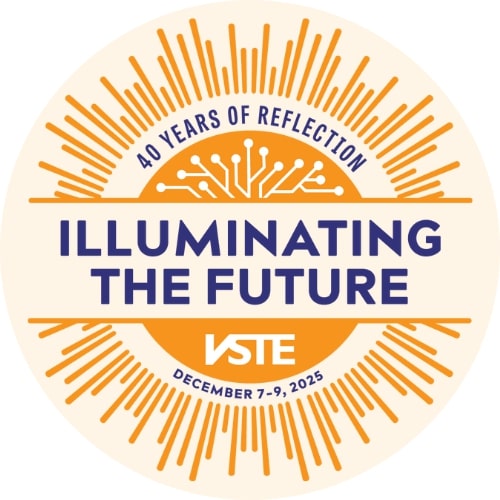Presented by Katherine Fielding, Woodbridge Senior High School, Prince William County Schools
For years disabled students have been asking for accessibility accommodations and improvements in homebound learning. Let's take lessons learned in doing remote learning during the corona crisis to inform our practice moving forward in working with chronically-ill students in the homebound setting to provide limitless learning.
Certificate of attendance form
Transcript
Hi. I'm Katie Fielding a tech coach in Prince WilliamCounty Virginia. Thank you for taking some time today to spend with me to learn how we can really help our students move through this covided 19 crisis. I'm going to share some lessons from my experience at Stick at school and how we can all learn that six feet apart life even in education, it's going to be okay.
So I was born with cystic fibrosis but I love school and you can see in this picture that I was totally feeling my graduation. And I think all of us, a lot of teachers we love school and we're probably really missing it right now and there's a lot of students that are missing it too.
But just because we don't have a building to go to right now doesn't mean that we don't have a school. The school is the people. So we can all still connect with one another. We can all still learn from one another and we can move forward during this time.
So as I said, I was born with cystic fibrosis. This is the genetic lung disease; means that the lungs fill up with thick sticky mucus and over time it makes it harder and harder to breathe. You can see my dad really excited about giving me my breathing treatment in this photo.
I was diagnosed at your age one and at the time I was diagnosed my life expectancy was supposed to be about 12 years. Fortunately I've exceeded that and because I've exceeded that it's been really important that I had an education. So education even for chronically ill students that may not have a lifespan is really important because medicine is getting better every day and now here I am sitting talking to you at age 38 and if I had not been able to have an education, I might not be able to to afford my lifestyle as someone with a disability.
So, I love school and, I I loved it and I just wanted to always be there but sometimes I couldn't because I would be sick. And starting about sixth grade I started going into the hospital yearly or every six months for two to three week periods. And in those times, I would be in isolation.
So I can say that if I as someone in sixth grade can make it in isolation with two TV channels that we're all going to be pretty okay through these few months with all the ways we have to communicate and all the ways we have to collaborate with one another now.
In this photo you can see I'm at a Christmas party, but this isn't just a normal Christmas party. This is actually a hospital Christmas party for \kids with CF. They no longer have these anymore because when I was 14 years old, they discovered that my bacteria and my lungs could affect someone else with the bacteria in their lungs and we could cross contaminate one another.
Some bacterias are far worse than others. So they found that at times like this through the Christmas parties and summer camps that we had that we were all passing bacteria back and forth. So once sixth grade started, and there was no more camps there were no more Christmas parties, we all had to live by six feet apart rules, so even any fundraising events for cystic fibrosis, we all had to stay six feet apart.
Whenever I would go in the hospital, I'd have to be an isolation, um, so this is something that I've been living with over half my life down this six feet apart life so I can tell you that we're all gonna be okay after the initial impact we're all gonna find ways that we can still connect with one another the education can move forward and even maybe be transformed by this situation.
I hope that in this time that you'll understand that we can all. Make the best of this situation just like the CF community's been doing for the past 20 years. The CF community has a super strong online presence and we are super connected so just because we can't be and the proximity of one another doesn't mean that we don't have bonds that are super strong. And we all know that relationships with our students are really important so just because we can't see our students face to face doesn't mean that we can't create bonds with them.
So as I said, I was really fortunate to be able to have a great educational experience here. I am studying abroad. I'm in Europe and then I was even able to go on and I'm now finishing my 16th year of my education career. So nationwide there are 32 million students with chronic illness in our country many of those will go through periods of time where they're on homebound instruction.
These students have a unique situation in which they're vasculating between three different places the hospital, the home, and school. The hospitals in just a place they're necessarily going for appointments, but you also understand they're also a lot of stresses involved with going there traumatic chronic traumatic stress from ongoing medical procedures is actually a new area of emotional mental health that's being studied and I think we're all probably experiencing some of that chronic persistent traumatic stress right now in COVID-19.
And the home while it is a safe place for many people, um. People with chronic illness may not have a supportive family structure around that illness and some of them, you know, may have other concerns like money due to the stress that chronic illness can cause so there can be a lot of issues going on in the home as well and then they're also trying to manage school so students with chronic illness have three separate places that they're trying to manage and there are definitely ways we as teachers can help those students.
So how can we say some of these lessons these things from working with chronically ill students that I've talked to teachers about over the years and how can they help we apply them to everyone with during this COVID-19 time and beyond. So as I said students with chronic illness manage three spaces the hospital the home and school and I think we're all kind of managing three spaces now.
So we're all managing the wellness space. Maybe it's not a hospital maybe you have a relative with COVID-19 or a friend or you're just trying to keep yourself safe. And then the home which has become a much bigger space because that's where we're spending all of our time.
And finally school, which is now primarily online for every student. So how can we make managing these three different spaces a student's wellness our wellness is teachers? A student's home our homes as teachers and as students school in our school online. How can we manage that through this time?
So the first thing I would recommend and highly press is flexibility. Be flexible for yourself as a teacher being flexible with your students during this time is the number one most important thing. I could stress. So how do we want to be flexible modify assignments So something I tell teachers working with homebound students is this student may only need the essential assignments.
I know there are lots of things that we as teachers think are essential but it's really time to get down to the nuts and both of what is the core thing that my students need to do to learn what I want them to learn. There are a lot of great assignments but sometimes during these times we need to just pair it down.
So make sure you're modifying assignments and making them attainable for students while they're in the home environment. Also modifying time. So we want to make it so that students can do their work when they have access to the internet. They may be sharing a home computer they maybe having to pay for data on their phones.
Let's just be mindful that students may have some limitations during this time. And we also want to make sure that we are using these opportunities to keep students connected to the classroom. Just like I said the CF community, even though we have are now 20 years into not being in the same space with one another we have super strong connections.
And there's some really great ways that we can do this. One we can have offer students synchronous opportunities. So using Google Meat using any platform that your district approves of to have those face-to-nice connections. Now, I would stress this isn't the time for new direct instruction. This should be time for students to connect for you to connect with your students for questions not anything new because by making it synchronous and putting it in a specific time, you're maybe blocking students out that can't come during that time.
Maybe they're responsible now for watching siblings. As their parents are working or maybe again, they're sharing the computer. So making synchronous opportunities various, various times in the day can help as well as making these synchronous opportunities completely optional and just something for support and not again any new direct instruction.
We want that direct instruction to come during asynchronous times, times that are available for students to get it on their own. So use a tool like screencastify screencastomatic to record your lecture of new material. That way student can watch it at 2am or 2pm. I mean, let's be honest a lot of high schoolers are up at 2am.
Making it flexible so that they can do it when works for them. It's gonna be especially important as students become sick with COVID-19 and have periods of weeks of where they're not able to work because they're not well. Allowing making it asynchronous allows those students to catch up just like we want homebound students to have the flexibility to catch up and be on their time schedule.
Also, we want to make sure that we're providing asynchronous opportunities for that connection. So use something like a Flipgrid to have students just connect with you in a social way can be really important for the social emotional well-being of both the teacher and the student during this time.
And again we want people we want to really help students piece it together. So make sure you are keeping all of your assignments, you know be it makeup work or new work in one space, whatever, you know your school designates try and make that uniform between all the teachers that way students know exactly where to go.
So if your school hasn't been using something like a CanvasLMS or Google classroom LMS, this is the time to really get together and I'll be unified on where you're putting work that way students know the one place to go. Also, make sure as a teacher that you're putting everything there.
It's also isn't a great time this end of the year to start using new tools you haven't before. Not only do you have to navigate the tool but, the student has to so while we may see all of these great deals and a freemium options offered by a lot of ed tech companies it's best to just pause and not dive into all of those.
Maybe dive into one or two but when you start throwing tons of new things that students it's gonna be really confusing and hard for them and their parents to navigate. So remember keeping it together online is gonna be a really super helpful thing for teachers and students both throughout this time but we want to make sure that we're doing that with a little heart.
So keeping the communication open keeping opportunities for building relationships, it's gonna be really important. Because empathy is the heartbeat of everything we do I went to teaching not because I love science which I do and I was a science teacher and I loved it but I wanted to connect with students and either make them love science or just make them love learning in general.
So the content that we teach is important but the way we do it and the relationships we build with these students is also important. We have to remember that for a lot of these students that are out now. School is their sanctuary, School is their safe place. So being able to provide these students with some empathy and some emotional stability and maybe an emotional place to go even online is really important.
You know, the CF community we haven't been able to interact physically, but we are there for eachother emotionally online. And it is okay to step away from that at times as a person I've stepped away from the CF community for periods of time from my own emotional well-being so I'd say as a teacher it's okay to pace your empathy and your your access to students to take care of yourself because this is gonna be a marathon for us through COVID-19, tt's not a race. So if you need to take periods of time, the evenings the weekends and mark those as your time, that is important and that is okay. You do not have to be a teacher 24/7 now just because we're at home.
Again, I think we it all goes back to why we became teachers and we became teachers because we care and we love to share knowledge.
So if we keep that at the heart of what we do moving forward and push aside a lot of these things that that may feel overwhelming right now like grades and test scores. We're able to push those aside and get to the core of what we do. I think there can be some real cool innovation in education coming up.



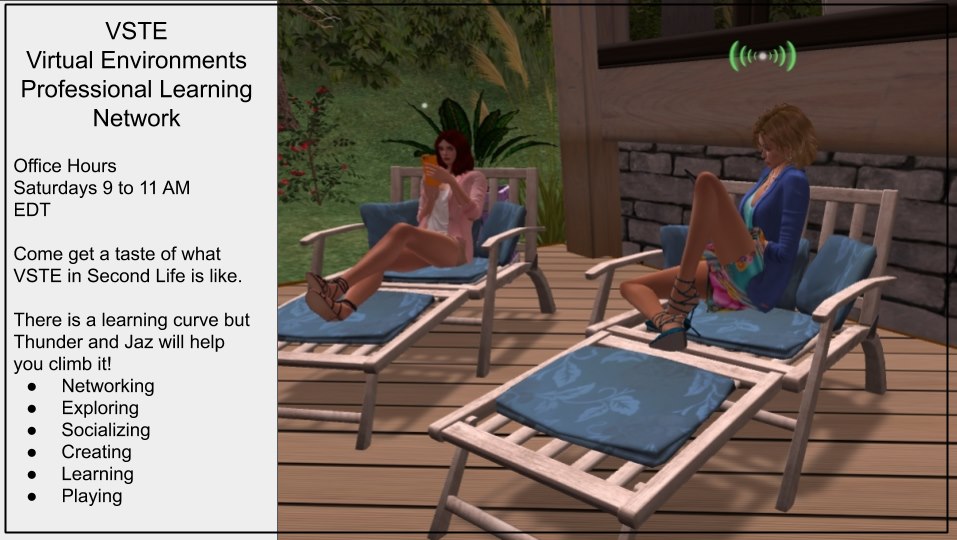
 Brainstorm: Limitless Learning Online Conference
Brainstorm: Limitless Learning Online Conference