Busy? Are you rushing from one thing to the next, drowning in meetings and paperwork and a little stressed? The workload is heavy, and COVID-19 and national issues compound our personal and work lives every day. And you just forgot something? I am at the age where I forget things and the memory isn’t what it used to be. Therefore, I need all the help I can get to ‘keep’ up. Fear not, there’s an app for that.
As an ITRT, I’ve explored many productivity tools, but a few years ago, I discovered Google Keep, and hands down, it is my all time favorite. I created a Google Keep promo to share my enthusiasm and tell my teachers about this often missed Google tool. Google Keep is a multi-featured note-taking tool, often missed in the Google Suite of applications. And yes, this virtual sticky notepad, of sorts, has been around since 2013, but continues to rank high among its competitors. The reviewers may say that Google Keep doesn’t have all the bells and whistles of Evernote and OneNote, but its ability to sync with Google on all your devices, unlimited notes, checklists and voice notes makes it a “keeper.”
I use multiple accounts to manage me, school and community activities. With the Google Keep app on my phone, it’s always with me whether I’m walking through the yard, taking pictures or jotting down things I need to get done and don’t want to forget or in a meeting. There’s no need to look for a pen or scratch paper or try to remember you put a business card or flyer. Anytime I get off the phone with my pastor or supervisor, I’m writing a note or reminder while I’m on the phone about what I need to do or know. It’s easy to capture images, visual examples I want to remember and random thoughts into a note to color-code, label and share. I love the checklist. Putting those tasks in a checklist tells me what’s next and what’s already done. In addition to the amazing checklist, did I mention that it’s Free?!
At work, I can practice what I preach. As educators, we embed the 4C’s into classroom lessons. Google Keep also incorporates 21st century skills in the app. One can create and doodle with the drawings feature and share and collaborate on notes with colleagues and family. Sharing the groceries is brilliant!
At the onset of the pandemic, we kicked off our school year with a live and pre-recorded virtual training sessions. Among them, a short virtual PD to show teachers how to use Google Keep. This mini tutorial highlights features, how to get started using Google Keep and other tips, including a Edu in 90 segment about the some features only available on the phone app.
It is so easy to make quick notes, in a variety of ways. Notes can be created by text, or a checklist, capturing pictures or drawing or making a voice recording.
Here are some of the features of Google Keep.
- Simple Note-taking. Jotting down notes can be done by text or dictating important information using the phone audio.
- Copying to Google Docs. One of the greatest benefits of Keep is its seamless integration with the entire Google Suite, such as Gmail, Google Drive, or Google Docs.
Labels. Making labels (categories or folders) for your notes are added in the settings area. - Pin and Color-Code. These two features help organize your notes. You can pin a current or important note to move it to the top of the list where it is more easily accessed. The color coding can be used to separate or identify similar topics.
- Set Reminders. Create a pop-up reminder in Keep, and it will show up across your Google account on a certain date/time or even when you reach a certain location. Your notification will appear in your browser or on your phone.
- Images and Drawings. Take pictures of business cards, straps of paper, signs or anything you want or need. Images can be stand-alone notes or merged with any note. If you want to draw a note, there are several tools included. The Draw tools include a pen, marker, highlighter, rubber tool and a cutting tool, which allows you to move, rotate and resize the selected content.
- Transcribe text from images. The desktop version of Google Keep can transcribe text from images. Click on an uploaded image, then click the three-dot menu and select Grab image text. All text in the image will then be converted into searchable and editable text. You can do the same with handwritten notes (good penmanship required).
- Collaborators. Your Google Keep notes can be shared directly with others by selecting a note and choosing the person icon. You will then be able to add a user's email address or their name from your contacts. This turns you both into collaborators, with equal permissions to makes changes. Edits will automatically be visible to all the people with whom it is shared.
- Voice Notes. With the Google Keep app, you can dictate a note into your device, and the recording will be transcribed into a searchable, editable note.
Unfortunately, Google will end support for the Google Keep Chrome app in February 2021, but no worries. The app is being moved to Google Keep on the Web and still accessible. I’m keeping it, but just in case you’re nervous about it, here are The 8 Best Alternatives to Google Keep.
No matter what you choose, choose to keep a balance and allow productivity tools to help manage your busy lives.
Written by Sylvia Hicks. Sylvia has been an ITRT for 18 years, working the past five years in Amelia County. The career switcher came to education 25 years ago, after a career in the publishing industry, and loves teaching and learning with technology.
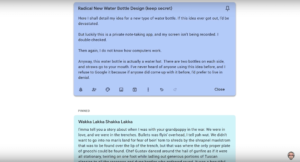
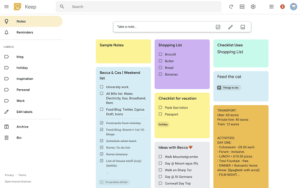




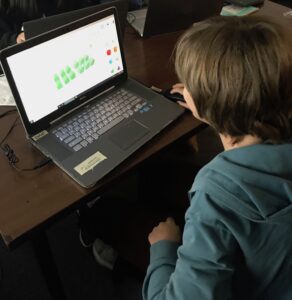



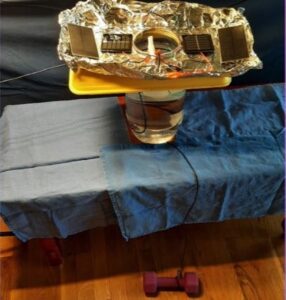
 During their VSTE 2020 session, Student Engagement through Choice and Project-Based Assessment: Skills for Future Readiness, Lindsay Krauss, Instructional Technology Coach for Prince William County explored project-based choice assessments to enhance student engagement. She discussed ideas for how to implement project-based assessment with elementary and secondary students that included student choice for different learning styles. She also included specific tech tools as examples of choice that students could use collaboratively or individually to create podcasts, newsletters, and videos.
During their VSTE 2020 session, Student Engagement through Choice and Project-Based Assessment: Skills for Future Readiness, Lindsay Krauss, Instructional Technology Coach for Prince William County explored project-based choice assessments to enhance student engagement. She discussed ideas for how to implement project-based assessment with elementary and secondary students that included student choice for different learning styles. She also included specific tech tools as examples of choice that students could use collaboratively or individually to create podcasts, newsletters, and videos.